
On occasion, the situation will arise where you have a customer on the phone, at the counter, or through email correspondence who wants specific items. You can add these items in the List/Cart by using any of the following enhanced search and quick add tools.
Quick Add is useful when you know the part numbers for the products you wish to add.
Enter VIN will enter the specific vehicle’s fitment and limits your search to parts made for the specified vehicle
The Search Bar allows you to search by either keywords or part numbers. The search bar is visible from any page on the site.
The Select Your Vehicle tool allows you select between the type of product you’re looking for via the Select Your Vehicle, Parts, or Accessories tab, then narrow down results by vehicle fitment. This is the quickest way to find parts or accessories for a specific model.
The quantity next to the Add to List icon can be edited at any time. In instances where there may be multiple parts related to assembly, there may be an Add All To List icon next to the product description.

Once you have added items to your list, click on List & Print Options, then View List in the drop down menu. On the List/Cart page, you can save items to your Saved Lists by naming the list and clicking Save & Restart. Your Recently Saved List(s) will be located at the bottom of the page. There is also an icon to View All List(s) in the same section as well.
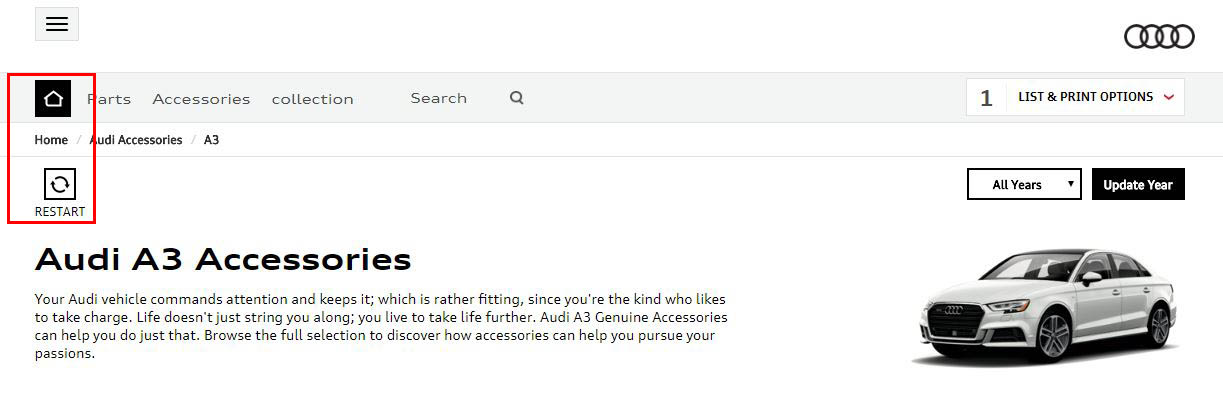
At anytime, you can restart the selection/browsing process by clicking on the restart icon under the search bar. You are also able to confirm the selected vehicle (if chosen) next to the restart icon as well. To quickly get back to the default page, click on the Audi logo in the top left or the Home link in the breadcrumb bar.
Once your customer's items are in the cart, click “Quote” and complete the customer quote criteria. Specifications such as fitment, pricing, quote expiration, method (financing or one-time payment), and customer name must be filled in in order to complete the process. This is located under Dealer Functions.
{screenshot needed}
Once the Quote is ready, you can either print the quote for the customer at the counter or email it to the customer.
Tip: In addition to quotes, you can also print an accessory list or "Magic Pocket" for the customer.
{screenshot needed}
Tip: When you print a Magic Pocket or Quote, the name of your dealership will be included in the header. To remove this before printing, uncheck "Print header" in your browser's print settings.
When you select email, a valid email address is required.
{screenshot needed}
If the customer chooses to make the purchase after they’ve seen the quote, you are able to proceed to checkout. Doing so will take you to your secure checkout page in order to complete the order.
Please note: "Proceed to Checkout" is only available for e-commerce enabled sites.
If your site does not have e-commerce enabled and you would like to have this option available, simply reach out to SimplePart Client Services at 404.620.9764 or email setup@simplepart.com
Retail Labor Rates:
When you’re building quotes for customers, it may be necessary to apply a labor or internal rate. It is possible to add your dealership retail labor rate in the SimplePart Control Panel. This is a dealer-specific function, so you will need to be logged in prior to accessing it. If you’d like, you can also contact SimplePart Client Services and we will add the rate for you.
To add the Retail Labor Rate yourself (only available for specific users):
Log in to your Accessories site via the National Accessories site or your SSO (Audi Access)
Click the hamburger icon
 .
. Select SimplePart Control Panel in your Quick Links
Once logged in to the SimplePart Control Panel, select your dealership URL under the All Websites drop down located in the top right.
Go to Settings > Setup > Business Information > Retail Labor Rate.
Select "Edit" then "Update" to save.
Related Articles:
Navigating the Audi Virtual Counter
Pricing
